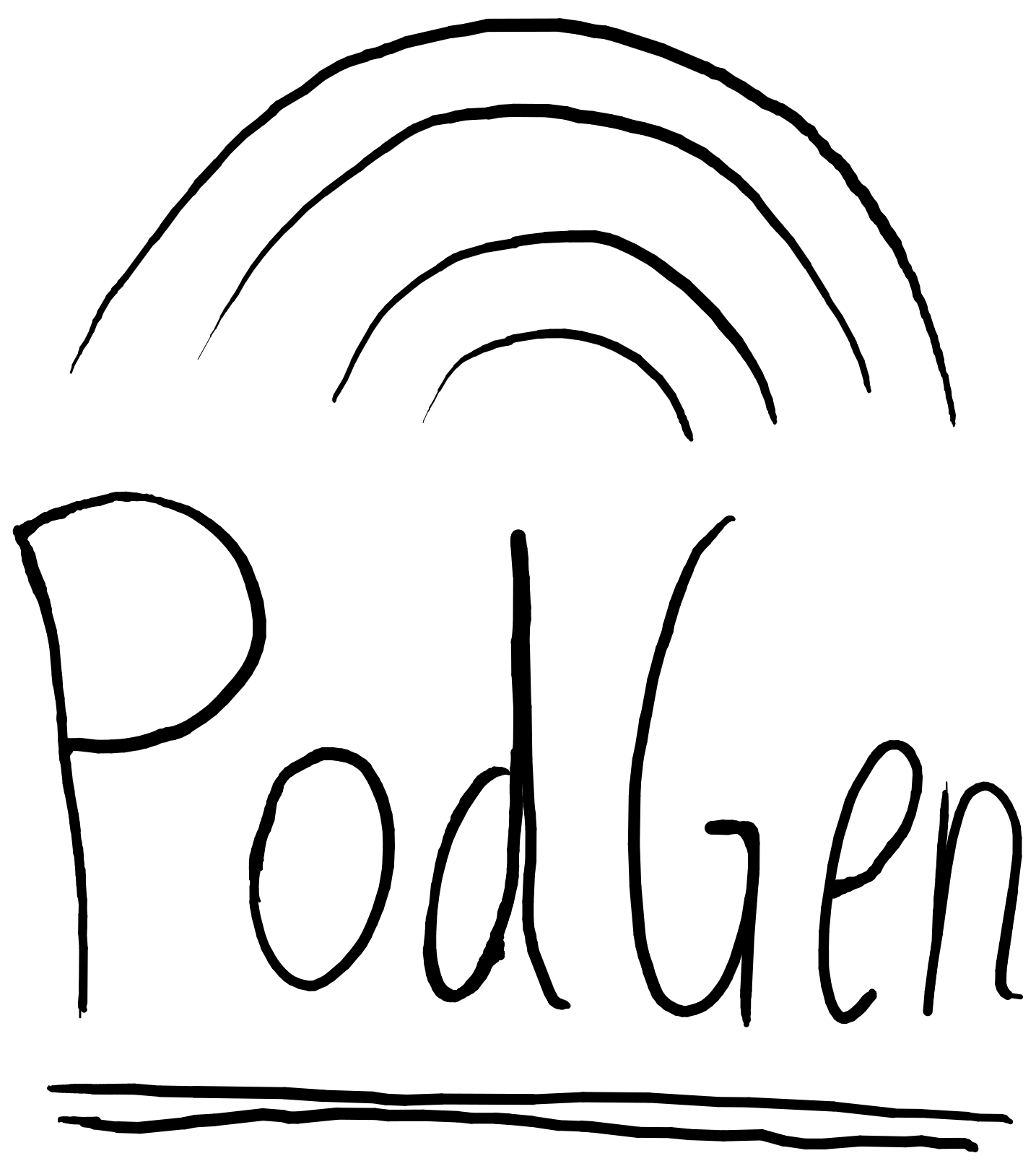Episodes¶
Once you have created and populated a Podcast, you probably want to add some
episodes to it.
To add episodes to a feed, you need to create new podgen.Episode objects and
append them to the list of episodes in the Podcast. That is pretty straight-forward:
from podgen import Podcast, Episode
# Create the podcast (see the previous section)
p = Podcast()
# Create new episode
my_episode = Episode()
# Add it to the podcast
p.episodes.append(my_episode)
There is a convenience method called Podcast.add_episode
which optionally creates a new instance of Episode, adds it to the podcast
and returns it, allowing you to assign it to a variable:
from podgen import Podcast
p = Podcast()
my_episode = p.add_episode()
If you prefer to use the constructor, there’s nothing wrong with that:
from podgen import Podcast, Episode
p = Podcast()
my_episode = p.add_episode(Episode())
The advantage of using the latter form is that you can pass data to the constructor.
Filling with data¶
There is only one rule for episodes: they must have either a title or a summary, or both. Additionally, you can opt to have a long summary, as well as a short subtitle:
my_episode.title = "S01E10: The Best Example of them All"
my_episode.subtitle = "We found the greatest example!"
my_episode.summary = "In this week's episode, we have found the " + \
"<i>greatest</i> example of them all."
my_episode.long_summary = "In this week's episode, we went out on a " + \
"search to find the <i>greatest</i> example of them " + \
"all. <br/>Today's intro music: " + \
"<a href='https://www.youtube.com/watch?v=dQw4w9WgXcQ'>Example Song</a>"
Read more:
Enclosing media¶
Of course, this isn’t much of a podcast if we don’t have any
media attached to it!
from datetime import timedelta
from podgen import Media
my_episode.media = Media("http://example.com/podcast/s01e10.mp3",
size=17475653,
type="audio/mpeg", # Optional, can be determined
# from the url
duration=timedelta(hours=1, minutes=2, seconds=36)
)
The media’s attributes (and the arguments to the constructor) are:
| Attribute | Description |
|---|---|
url |
The URL at which this media file is accessible. |
size |
The size of the media file as bytes, given either as
int or a str which will be parsed. |
type |
The media file’s MIME type. |
duration |
How long the media file lasts, given as a
datetime.timedelta |
You can leave out some of these:
| Attribute | Effect if left out |
|---|---|
url |
Mandatory. |
size |
Can be 0, but do so only if you cannot determine its size (for example if it’s a stream). |
type |
Can be left out if the URL has a recognized file extensions. In that case, the type will be determined from the URL’s file extension. |
duration |
Can be left out since it is optional. It will stay as
None. |
Warning
Remember to encode special characters in your URLs! For example, say
you have a file named library-pod-#023-future.mp3, which you host at
http://podcast.example.org/episodes. You might try to use the URL
http://podcast.example.org/episodes/library-pod-#023-future.mp3. This,
however, will not work, since the hash (#) has a special meaning in URLs.
Instead, you should use urllib.parse.quote() in Python3, or
urllib.quote() in Python2, to escape the special characters in the
filename in the URL. The correct URL would then become
http://podcast.example.org/episodes/library-pod-%23023-future.mp3.
Populating size and type from server¶
By using the special factory
Media.create_from_server_response
you can gather missing information by asking the server at which the file is
hosted:
my_episode.media = Media.create_from_server_response(
"http://example.com/podcast/s01e10.mp3",
duration=timedelta(hours=1, minutes=2, seconds=36)
)
Here’s the effect of leaving out the fields:
| Attribute | Effect if left out |
|---|---|
url |
Mandatory. |
size |
Will be populated using the Content-Length header. |
type |
Will be populated using the Content-Type header. |
duration |
Will not be populated by data from the server; will
stay None. |
Populating duration from server¶
Determining duration requires that the media file is downloaded to the local
machine, and is therefore not done unless you specifically ask for it. If you
don’t have the media file locally, you can populate the duration
field by using Media.fetch_duration():
my_episode.media.fetch_duration()
If you do happen to have the media file in your file system, you can use it
to populate the duration attribute by calling
Media.populate_duration_from():
filename = "/home/example/Music/podcast/s01e10.mp3"
my_episode.media.populate_duration_from(filename)
Note
Even though you technically can have file names which don’t end in their actual file extension, iTunes will use the file extension to determine what type of file it is, without even asking the server. You must therefore make sure your media files have the correct file extension.
If you don’t care about compatibility with iTunes, you can provide the MIME type yourself to fix any errors you receive about this.
This also applies to the tool used to determine a file’s duration, which uses the file’s file extension to determine its type.
Read more about:
podgen.Episode.media(the attribute)podgen.Media(the class which you use as value)
Identifying the episode¶
Every episode is identified by a globally unique identifier (GUID).
By default, this id is set to be the same as the URL of the media (see above)
when the feed is generated.
That is, given the example above, the id of my_episode would be
http://example.com/podcast/s01e10.mp3.
Warning
An episode’s ID should never change. Therefore, if you don’t set id, the media URL must never change either.
Read more about the id attribute.
Episode’s publication date¶
An episode’s publication date indicates when the episode first went live. It is used to indicate how old the episode is, and a client may say an episode is from “1 hour ago”, “yesterday”, “last week” and so on. You should therefore make sure that it matches the exact time that the episode went live, or else your listeners will get a new episode which appears to have existed for longer than it has.
Note
It is generally a bad idea to use the media file’s modification date as the publication date. If you make your episodes some time in advance, your listeners will suddenly get an “old” episode in their feed!
my_episode.publication_date = datetime.datetime(2016, 5, 18, 10, 0,
tzinfo=pytz.utc)
Read more about the publication_date attribute.
The Link¶
If you’re publishing articles along with your podcast episodes, you should
link to the relevant article. Examples can be linking to the sound on
SoundCloud or the post on your website. Usually, your
listeners expect to find the entirety of the summary by following
the link.
my_episode.link = "http://example.com/article/2016/05/18/Best-example"
Note
If you don’t have anything to link to, then that’s fine as well. No link is better than a disappointing link.
Read more about the link attribute.
The Authors¶
Normally, the attributes Podcast.authors
and Podcast.web_master (if set) are
used to determine the authors of an episode. Thus, if all your episodes have
the same authors, you should just set it at the podcast level.
If an episode’s list of authors differs from the podcast’s, though, you can override it like this:
my_episode.authors = [Person("Joe Bob")]
You can even have multiple authors:
my_episode.authors = [Person("Joe Bob"), Person("Alice Bob")]
Read more about an episode's authors.
Less used attributes¶
# Not actually implemented by iTunes; the Podcast's image is used.
my_episode.image = "http://example.com/static/best-example.png"
# Set it to override the Podcast's explicit attribute for this episode only.
my_episode.explicit = False
# Tell iTunes that the enclosed video is closed captioned.
my_episode.is_closed_captioned = False
# Tell iTunes that this episode should be the first episode on the store
# page.
my_episode.position = 1
# Careful! This will hide this episode from the iTunes store page.
my_episode.withhold_from_itunes = True
More details:
Shortcut for filling in data¶
Instead of assigning those values one at a time, you can assign them all in one go in the constructor – just like you can with Podcast. Just use the attribute name as the keyword:
Episode(
<attribute name>=<attribute value>,
<attribute name>=<attribute value>,
...
)
See also the example in the API Documentation.